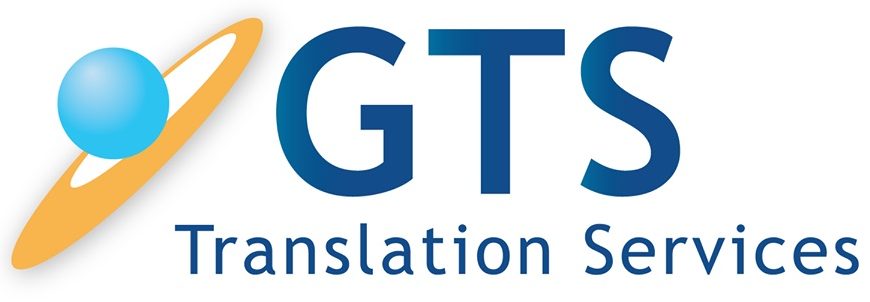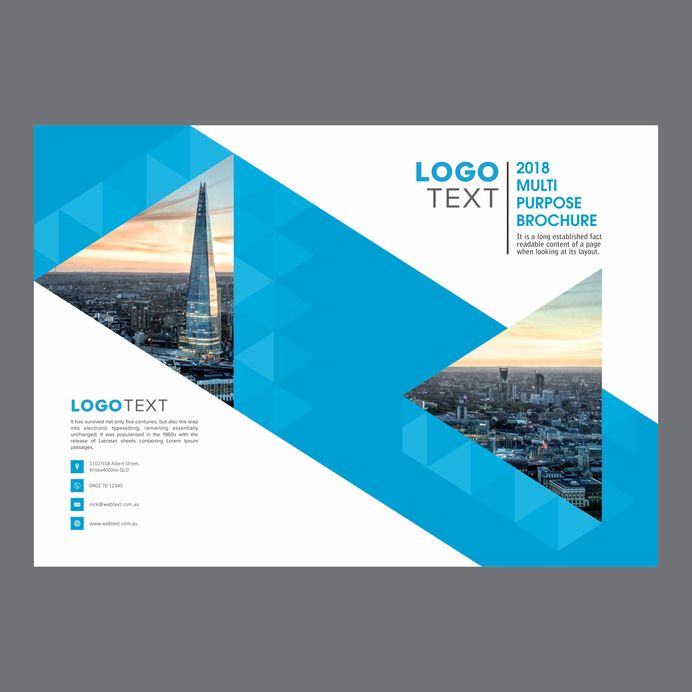MS Publisher is a Desktop Publishing application by Microsoft. It is not one of the leading DTP programs, but since it is bundled with some versions of MS Office, many people may have it on their PC and not even know about it.
 How to find out if your PC can run MS Publisher
How to find out if your PC can run MS Publisher
If you have Publisher files on your PC and can see the PUB file icon in MS Explorer, then you can run MS Publisher. Using Publisher isn’t rocket science, and if you know your way around any basic DTP app then you will be comfortable with editing PUB files. However, creating high-end publications would be outside the expertise of most people that are not professional graphic designers.
Translating MS Pub Files
One way of translating documents that were produced by MS Publisher is to translate the PDF file. This involves converting the PDF to MS Word and then translating it. However, anyone who has done this before knows that (a) converting PDFs to legible MS Word files can be challenging and time consuming; and (b) the conversion does not always yield good results and the page layout can get messed up.
Using a CAT tool in the process
The best way to translate any DTP file is by using a Computer-Aided-Translation (CAT) tool. CAT tools will parse the tags and internal markup of the file, and present the translatable text to the translator. Once the translator completes the work, the file can then be saved back to the native DTP file format. Some CAT tools like SDL Trados and Across, provide pre-bundled support for leading DTP files. For example, InDesign files can be translated by these CAT tools out-of-the-box. However, Publisher is nowhere near as popular as InDesign so most CAT tools do not come with built-in support for PUB files translation.
Introducing pub2xml
SDL, the maker of Trados which is the leading CAT tool on the market, has developed a free application called pub2xml which handles PUB file translation with relative ease. Here is the download link for pub2xml. The application is free, but you will need a working SDL Trados license to use pub2xml.
Here is a how-to video by SDL’s Paul Filkin who I have found to be not only extremely competent at his job, but a generous person and an overall great guy.
Once you have installed pub2xml, you will be able to export PUB files to a custom XML file format. You will need to import this XML format into Trados as a new file type. Once you do so, you will be able to open the XML files and translate them using the normal Trados workflow.
If you are a project manager, you can either send translators the XML file (and the associated file type import file); or you can save the XMLs in SDLXLIFF file format and send those to your translators. Once you get the translate SDLXLIFF files back, you will Save as Target to get them back into XML format. Then back to the pub2xml app to import the XML files back into PUB format.
I found the pub2xml very easy to install and use, with no major issues detected. You can also set up pub2xml to produce PDF files automatically with each file import.